
MyGraphics™ Envelope Image Printing
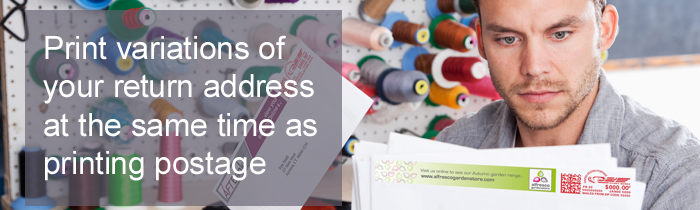
Print your company logo or promotional message directly on your envelopes to get noticed! Exclusively available on your Connect+® Series/SendPro™ P Series mailing systems, easily add your logo on every envelope you send using MyGraphics™.
Get started with MyGraphics Designer today!
- Sign in to your account and locate your SendPro P/Connect+ meter you’d like to add graphics. Select the plus sign + to expand the menu, then go to Popular Tasks, and select MyGraphics in the drop down options.
- Confirm the product, or check the box to select all. Select Next.
- Accept the Terms and Conditions, then Start Creating My New Graphics.
- Name your graphic – This will be the name of your image once saved on your mailing machine, so choose something that you will easily recognize.
- Choose your image – Select “Browse my computer” to upload an image from your computer, or use one of the gallery images by clicking “Select from gallery”.
- Adjust the image size you want it to print on your envelope. Expanded details on sizing and placement can be found in our quick steps guide.
- Format your graphic by adding custom text, change the brightness, color, or add a border. When finished designing, select Next.
- Preview your image, then select Upload Now.
Where can images be printed on an envelope?
The SendPro P/Connect+ can print images in three areas on every envelope you send. Not only can you utilize the space along the top of your envelope, you can also print images along the bottom and back flap. To speak with your personal graphic designer email us at mygraphicsteam@pb.com.
