
Replacing your ink cartridge on the DM100i-DM225
Try replacing your ink cartridge to improve your print quality on the DM100i, DM125, DM200L and DM225.
Products affected: DM100®i, DM125™, DM200L™, DM225™
Try replacing your ink cartridge to improve your print quality.
- If present, remove the scale by lifting it straight up.
- Open the top cover.
- Select Replace Ink Tank from the menu.
- Open the ink tank cartridge guard by sliding the green lever to the right and flipping the guard open.
- Lift up the ink cartridge and and remove it from the machine.
- Remove the tape from the bottom of your new Pitney Bowes ink cartridge.
- Lower the ink cartridge into the cavity so that the label on the top of the cartridge faces the front of your system. The ridges on either side of the ink cartridge slide into the grooves.
- Close the ink cartridge guard latch and "click" to secure. Caution: Excessive force may break the green tip of the lever.
- Close your cover. Your meter automatically recognizes the new ink cartridge and returns to the Home screen after a few minutes.
- Reseat your scale, if necessary.
Related articles
- Resolving printing error codes and system messages
- Only use genuine Pitney Bowes ink cartridges, as non-Pitney Bowes cartridges can damage your meter. If you need ink, order a genuine Pitney Bowes replacement ink cartridge:
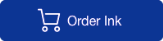
UPDATED: July 25, 2023
