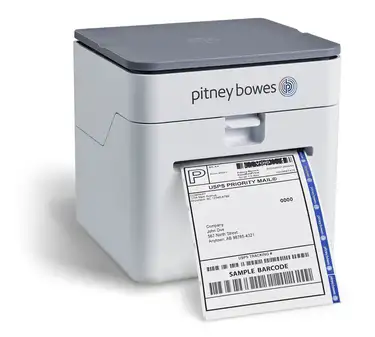PBR Splitblock Module
Documentation and reference for the pbr-splitblock-module
Image Style: Foreground, Style: No gap, Blue gradient
• Demolition, excavation and commercial waste management company
• Concrete crushing and recycling services differentiate Klumm Brothers from competitors
• Service area includes all of northwest Ohio

Image style: none, Style: Top Gap, Gray Background
Added primary and secondory block.
Primary block has a headline with different headline levels, in the description textarea plain text and text with bullet or numner points can be written.
Secondory block has the headline and feature block. For the headline has different headline levels and in the feature multiple feature text can be added. Feature text gets bullet points added
Primary Block
Primary Block has the textarea where we can write any text, description or bullet points
Headline Level H1
Secondory Block
- It is Feature Text box
Image Style: None, Styles: Light text, Blue Gradient
Image Style: None
Image style has selected as None and style as Blue gradients
- For Secondory Block Blue background gets set and text overlappse on it
- Another feature text box
Image Style: Background, Style: Reverse
- For displaying the image in pbr-splitblock(Primary/Secondory Block) , image style should be selected.
- If kept it as None, then image will not display in the block even if we have selected the image.
This is primary block
Applied the style as reverse. Primary and Secondory block gets exchanged.
Secondory block displays on left and primary block displays on right side.
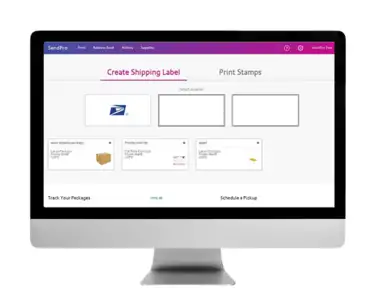
Image Style: Background, Style: Overlay, Top Gap
Nothing has been added in the Primay block. Only single block gets displyed.
Selected style is Overlay, so the text added in the secondory block gets overlap on the image we have selected
Image Style: Foreground, Style: Reverse, Blue Gradient
For displaying image background as blue or gray, image style should be selected as Foreground.
Primary block appears at right.
Style has selected as reverse.

Primary Block
Empty Primary block
Secondory Block
- Secondaory Block with the CTA
- CTA navigating to the the top
- CTA style is Blue
- CTA has a option to open link in new tab