
Replacing the ink cartridge on the Connect+ series and SendPro P series
Learn how to replace the ink cartridge on the Connect+ 500W, Connect+ 1000, Connect+ 2000, Connect+ 3000, SendPro P1000, SendPro P1500, SendPro P2000, and SendPro P3000.
Products affected: Connect+® 500W, Connect+® 1000, Connect+® 2000, Connect+® 3000, SendPro® P1000, SendPro® P1500, SendPro® P2000, SendPro® P3000
Replace an ink cartridge once you receive the low ink or out of ink warning.
Use Pitney Bowes ink cartridges to ensure best printer performance. Other ink cartridges may cause poor print quality, rejected or returned mail and uncovered service expenses.
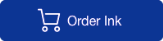
- The ink in the cartridge may be harmful if swallowed. Keep new and used cartridges out of reach of children.
- Discard empty cartridges immediately.
- Do not remove the ink cartridge if the print head is not installed. If the ink cartridge and print head are removed at the same time, ink from the print supply line will flow down the tube and squirt from the needle in the ink cartridge holder out into the printer and system interior.
- Select Replace ink cartridge when the low ink or out of ink warning appears. If there is no low ink message:
- Select Settings on the Home screen.
- Select Hardware.
- Select Printer.
- Select the Ink cartridges tab.
- Select Replace ink cartridge.
-
Open the ink cartridge cover. Select Clear message if a message about the ink cartridge cover being open appears.
-
Pull the ink cartridge straight out.
- The meter warns you that the ink cartridge is not installed. Select Clear message.
- Remove the new ink cartridge from its packaging.
-
Hold the ink cartridge with the label facing upright and push into place.
- Close the ink cartridge cover.
- Select Print test pattern.
- Check the test sample. If the lines are solid and unbroken, the sample is acceptable.
- Select Image is OK - Done.
Related topics
UPDATED: May 20, 2024
