How to create and print USPS® shipping labels?
A USPS shipping label is more than just a piece of paper—it’s what gets your package moving through the system. Each label contains the sender and recipient addresses, the correct USPS postage, a scannable barcode, and a tracking number that keeps your shipment visible from drop-off to delivery. Using a USPS shipping label makes mailing faster, easier to track, and eliminates unnecessary trips to the post office.
The good news? You can create usps labels online in just minutes. Whether you use USPS Click-N-Ship® for quick Priority Mail® shipments or prefer multi-carrier shipping software like PitneyShip® for more options and savings, getting started is simple. In this guide, we’ll walk you through everything you need to know to create, print usps labels, and avoid common mistakes.
Table of Content:
- What Is a USPS Shipping Label?
- Types of USPS Shipping Labels
- What You Need Before You Start
- How do I create a USPS shipping label?
- How to Print a USPS Shipping Label
- How to Get a USPS Shipping Label Without a Printer
- How to Save on USPS Shipping Labels
- Avoid These USPS Labeling Errors
- Get Started with Easier USPS Shipping
- USPS Shipping Labels FAQs
What is a USPS shipping label?
A USPS shipping label is the official identifier that gets your package into the mail stream and delivered to the right doorstep. It includes all the essentials: the sender’s and recipient’s addresses, the selected mail class such as Priority Mail® or First-Class Mail®, the amount of USPS postage paid, a tracking number, and a scannable barcode that lets USPS route and monitor the shipment. Unlike a simple receipt, which only confirms a payment, or a customs form, which lists contents for international shipments, the shipping label is what USPS needs to accept and process your package. Affixed to the outside of the box or envelope, it’s the key to accurate, timely delivery every time.
Types of USPS shipping labels
USPS offers several types of shipping labels designed to fit different needs based on package size, weight, speed, and destination. Whether you’re mailing a single lightweight package or handling recurring shipments for your business, there’s a label type to match. Most of these can be created online with USPS Click-N-Ship® or through multi-carrier shipping software like PitneyShip®, which gives you more flexibility and access to discounted rates.
Priority Mail®
Priority Mail is one of the most popular USPS services, offering delivery in 1–3 business days nationwide. It includes free tracking and up to $100 of insurance. It’s ideal for packages over a pound that need reliable, quick delivery without the premium price of overnight shipping.
Priority Mail Express®
This is USPS’s fastest service, delivering 7 days a week, often overnight to most locations. Priority Mail Express comes with tracking, proof of delivery, and up to $100 in insurance. It’s best for urgent packages or documents that absolutely must arrive on time, but it does cost more than standard Priority Mail.
First-Class Package®
Designed for lightweight shipments under 16 ounces, First-Class Package Service is affordable and typically delivers in 2–5 business days. Tracking is included, but insurance is optional. It’s a great choice for small e-commerce items or personal packages where speed matters but costs need to stay low.
Media Mail®
Media Mail is one of the cheapest options, but it has strict eligibility rules. It can only be used for books, CDs, DVDs, and similar educational media—no advertisements allowed. Delivery takes 2–8 days, and tracking is included. This is perfect for educational or media-heavy shipments where low cost outweighs speed.
USPS Flat Rate (envelopes & boxes)
Flat Rate labels let you ship items of any weight (up to 70 pounds) for a single set price, as long as they fit in USPS-provided packaging. Delivery is 1–3 business days with tracking and insurance included. It’s the simplest way to control costs for heavy packages traveling long distances.
International shipping labels
For packages going abroad, USPS offers multiple international services including Priority Mail International® and First-Class Package International Service®. Labels include customs form details, tracking, and estimated delivery ranging from a few days to a couple of weeks depending on the destination and service level.
Return shipping labels
Return labels allow businesses or individuals to give recipients an easy way to send items back. These can be prepaid or pay-on-use, and are commonly included in e-commerce shipments. Return labels can be generated online or through PitneyShip®, making the process smooth for both sender and recipient.
What you need before you start
Before you create USPS shipping labels, it helps to gather everything in advance. Having the right details and tools on hand saves time, prevents mistakes, and ensures your usps shipping labels are generated correctly the first time. Here’s what you’ll need:
- USPS account login: A free account is required to use USPS Click-N-Ship® and pay for postage online.
- Recipient’s full address: Include street, city, state, ZIP Code™, and for international shipments, the destination country.
- Package weight and dimensions: Accurate measurements are critical for the correct postage rate.
- Shipping supplies: A sturdy box or envelope, packing materials, and shipping tape to keep everything secure. A label pouch can also help protect the label.
- Printer access: An inkjet or laser printer works fine at home, while high-volume shippers may prefer a thermal label printer.
- Return address and payment method: Your return address is required on most labels, and you’ll need a card or online payment to cover postage.
How do I create a USPS shipping label?
Creating a USPS shipping label is a simple process, whether you’re shipping from home, using a multi-carrier shipping software, or visiting a USPS location. These methods let you create a usps label through the USPS website, generate discounted postage rates with PitneyShip, or rely on in-person help at usps retail locations. Below are the most common options, with clear steps and benefits for each.
Through USPS Click-N-Ship® (via USPS website)
Click-N-Ship® is a free online service that works best for individuals and small businesses with low shipping volumes. It’s designed for popular usps services like Priority Mail, Priority Mail Express, and First-Class Package.
Steps to create a usps shipping label with Click-N-Ship:
- Log into your USPS.com account on the USPS website, or create one for free.
- Go to Click-N-Ship and select Create a Label.
- Enter sender and recipient details.
- Choose a shipping service such as Priority Mail, Priority Mail Express, or First-Class Package.
- Add package weight and dimensions.
- Pay for postage with a credit or debit card.
- Download and print the label at home.
Click-N-Ship also makes it easy to schedule usps pickup requests, saving you a trip to the post office. If you don’t use a label, you may qualify for refunds, which keeps shipping cost under control.
Using PitneyShip® multi-carrier shipping software
For businesses or frequent shippers, PitneyShip offers more flexibility. As a multi-carrier shipping platform, it lets you compare usps rates with other carriers, create usps label options in bulk, and generate return labels.
Steps to create a usps shipping label with PitneyShip:
- Log into your PitneyShip account.
- Select Create Label.
- Enter return and delivery addresses.
- Add package weight, dimensions, and packaging details.
- Choose USPS as the carrier and compare usps services.
- Confirm, pay for postage, and print or email the label.
PitneyShip multi-carrier shipping software goes further with features like address validation, label history, and integration with your address book. It’s especially useful when you need to ship packages regularly, save on shipping cost, and access discounted postage rates.
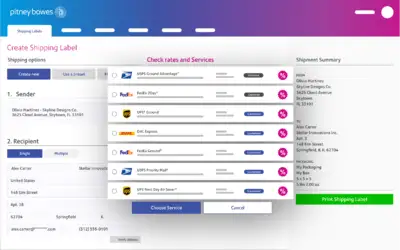
In person at a USPS location
If you don’t have a printer or prefer help, you can always create a USPS shipping label directly at usps retail locations. Bring your sealed packaging, the recipient’s address, and a payment method.
Here’s what happens:
- A USPS clerk weighs and measures your package.
- You choose the right mail class for your shipment.
- USPS prints and attaches the label for you.
This option is great if you’re unsure about usps rates, need to confirm postage, or want expert advice on certified mail and other usps services. It’s also a straightforward way to ship packages without worrying about printing at home.
How to print a USPS shipping label
Printing USPS shipping labels yourself is one of the easiest ways to save time and simplify your shipping experience. Whether you’re at home or in the office, being able to print your label directly puts you in control. Depending on your volume, you can use standard printers or invest in a thermal printer for speed and efficiency. Here’s everything you need to know about how to print a usps shipping label properly.
Compatible printer types
USPS labels can be printed on different printers depending on your setup:
- Inkjet printers and laser printers: Perfect for home or office use. You can print usps labels on standard 8.5" x 11" paper or adhesive label sheets for convenience.
- Thermal label printers: Best for high-volume shipping. These produce 4" x 6" adhesive labels and require no ink.
Pro tip: For the best results with PitneyShip®, consider the PitneyShip™ Cube. It’s compact, fast, and integrates directly with PitneyShip, making label printing seamless and efficient.
Printing a shipping label with PitneyShip®
Follow these simple steps to print usps shipping label options using PitneyShip:
- Enter the recipient’s address or select one from your Address Book.
- Choose the package type and input accurate dimensions and weight.
- Select a usps service such as Priority Mail® or First-Class Package®, along with your ship date.
- Add optional extras like insurance or delivery confirmation.
- Click Print. In the Label Options screen:
- Choose Plain Paper – 8.5" x 11" or 4" x 6" depending on your printer.
- Add a custom message if you’d like.
- Select Print Sample to test label alignment.
- Select Print to open the label as a PDF and send it to your printer.
This step-by-step process makes it simple to print usps shipping label documents accurately every time and improves your overall shipping experience.
Label formats & printing tips
Not all packages are the same size, so choosing the right shipping label format matters. The most common is the 4" x 6" label, which is the shipping industry standard. This size works perfectly with thermal printers like the PitneyShip™ Cube. For home or office setups, you can also use inkjet printers or laser printers to print labels on 8.5" x 11" half-sheets. PitneyShip® supports both label formats and provides a print preview so you can check alignment before finalizing. If you need more flexibility, PitneyShip also makes it easy to create custom shipping labels tailored to your package.
Attaching the label correctly
Once your label is printed, placement is key. Always attach it to the largest flat surface of your package so it’s easy for USPS scanners to read. Use strong adhesive or clear tape to secure the label, but avoid covering the barcode. Make sure the label lies flat, is fully visible, and doesn’t wrap around corners.
Bonus tips
- Measure twice, print once: Confirm the recipient’s address, package dimensions, and weight before printing. This avoids refund hassles and ensures your postage is accurate.
- Label placement matters: Place the label where it’s most visible for scanning. Make sure it’s stuck on smoothly, don’t tape over the barcode, and never let the label extend over the package edges.
How to get a USPS shipping label without a printer
Don’t have a printer? No problem. You can still create a USPS shipping label and get your package on its way. Both USPS Click-N-Ship® and PitneyShip® offer easy workarounds.
One option is generating a QR code through PitneyShip that can be scanned at usps locations to print your label. You can also use email-to-print by sending the file to yourself and printing it at usps self-service kiosks or a local retail store. If you prefer, simply bring your package to a USPS location, where a clerk can create and attach a usps label for you.
PitneyShip simplifies the process by letting you send scannable codes or emailed labels, making it easy to handle usps shipping labels without needing your own printer.
How to save on USPS shipping labels
USPS offers plenty of ways to cut down on shipping costs if you know where to look. The simplest is using USPS-approved online shipping tools like PitneyShip®, which give you access to usps commercial base rates that aren’t available at the counter.
For heavier packages traveling long distances, usps flat rate boxes and usps flat rate envelopes can be a smart choice. With flat rate packaging, you pay a single set price no matter the weight (up to 70 pounds) or destination, which can mean big savings.
It’s also worth comparing usps services before you create a usps label. For example, First-Class Package Service is often more affordable for lighter shipments, while Priority Mail works better for heavier or time-sensitive deliveries.
With PitneyShip’s online shipping software, you can quickly compare options, print usps shipping labels at home, and find the most cost-effective way to send each package.
Avoid these USPS labeling errors
Even the smallest mistakes on a USPS shipping label can delay your package or cause it to be returned. Fortunately, most errors are easy to avoid with a little extra care.
First, always double-check the recipient’s address. Typos or missing ZIP Codes™ can create major issues, so take a moment to confirm everything before printing. Next, make sure your package weight and dimensions are accurate. Using a digital scale and a simple tape measure ensures the postage is correct.
Another common issue is poor label quality. Smudged text, crooked placement, or tape over the barcode can keep USPS scanners from reading the label properly. PitneyShip helps reduce these risks by offering address validation and a sample print option so you can verify alignment before the final print.
By paying attention to these details, you’ll improve your usps labeling and keep deliveries on track.
Get started with easier USPS shipping
Creating, printing, and managing USPS shipping labels doesn’t have to be complicated. With PitneyShip®, you can handle usps shipping right from home or the office, giving you faster label creation, access to discounted shipping rates, and the ability to compare multiple shipping carriers in one place.
PitneyShip also makes it simple to print shipping labels using online shipping platforms that fit your workflow. Whether you’re sending a single package or managing a steady stream of orders, the software streamlines the process and helps you control costs.
USPS Shipping Labels FAQs
Can I print USPS labels from home?
Yes, you can print a USPS® mailing label or shipping label from home using a computer and printer. Simply log in to USPS Click-N-Ship® or use a shipping platform like PitneyShip®, enter your shipment details, pay for postage online, and print the label on standard paper or a thermal label printer.
Can I print a USPS label from my phone?
Yes, you can print a USPS® shipping label from your phone using PitneyShip®. Here’s how:
1. Open the PitneyShip app on your smartphone.
2. Enter shipment details, including the recipient’s address, package weight, and service type.
3. Pay for postage directly in the app.
4. Choose your print option:
- Send the label to a wireless printer connected to your phone.
- Email the label to yourself or the recipient for printing elsewhere.
With PitneyShip, you can manage your USPS shipments entirely from your phone, including tracking, scheduling pickups, and printing prepaid labels—no desktop needed.
How do I send a prepaid shipping label with USPS?
Once you’ve printed your prepaid USPS shipping label, simply place the label on your package, and use Click-N-Ship or your PitneyShip service to arrange a pickup.
Can I print USPS labels on regular paper?
You can use plain white printer paper to print a USPS label or you can use self-adhesive labels that come preformatted to size. For best results, USPS recommends you use a laser printer or an ink jet printer that prints at least 600 dots-per-inch (DPI).
