
Intelligent Mail Indicia Frequently Asked Questions (FAQs)
Information Based Indicia (IBI) meter technology is now discontinued by the USPS
What's happening:
- As of 2024, the USPS® has discontinued IBI technology and per this mandate, non-compliant (IBI) devices must be withdrawn from service.
- SendPro® P-Series, Connect+ and DM InfinityTM meter users have been granted a temporary extension past the 2024 withdrawal date.
- You must migrate to a compliant solution by the end of your current lease or service agreement to avoid disruption. We recommend making the transition as soon as possible.
As an approved USPS partner, Pitney Bowes has you covered
with a suite of IMI-compliant solutions.
If you are using one of the following postage devices, you are using IBI technology.
Visit Your Account for more details and to get in touch with your Account Representative.

Replacement: SendPro® MailCenter 1000

Replacement: SendPro® MailCenter 2000

Replacement: SendPro® MailCenter 3000

Replacement: SendPro® MailCenter

Recorded: April 10, 2025
Join us live from the Pitney Bowes Online Demo Studio to explore your IMI-compliant, high-volume postage meters and software solutions that keep your operations running smoothly — no matter how your mailing and shipping needs have evolved.

Replacement: SendPro® Mailstation

Replacement: SendPro C-Lite or C/+

Replacement: SendPro C-Lite or C/+

Replacement: SendPro C-Auto or SendPro MailCenter

Replacement: SendPro C-Lite or C/+

Replacement: SendPro C-lite or C/+
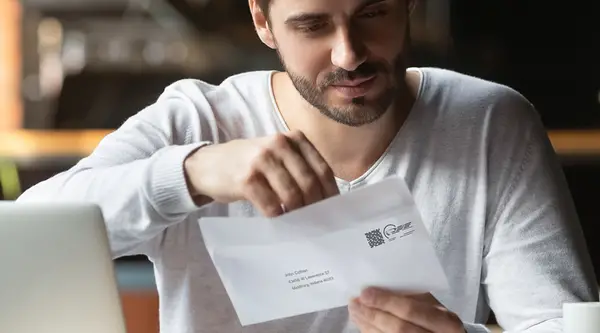
Adopting the Intelligent Mail Indicia is required – but there are also six smart reasons to comply. Read the latest blog from our staff writer for news, tips and updates on the IMI changes.
USPS Mandate FAQs
How do I know if I have an IMI postage device?
If you are using one of the following postage devices, you are using IMI technology and are not required to make any changes at this time.




Where can I learn more about how to move to an IMI postage device?
Simply log in to Your Account to view if your meter is IBI or IMI technology. Here you can access a single view of all active meters and the IBI or IMI designation will appear to the right of the product name.
Click here to have an Account Representative contact you.
When will USPS require non-IMI devices to be removed from the market?
Per the USPS, DM Infinity, SendPro P-series and Connect+ devices have been granted a temporary extension of the meter withdrawal deadline. Find information and updates on your DM Infinity replacement here. View all of your IMI-compliant options here. As you reach the end of your current lease or service agreement, we'll put you in touch with your Account Representative to discuss your options.
Why did the USPS mandate a move to the IMI standard?
Postage and transaction data that the USPS gets from IBI technology is limited, and it inhibits them from fully automating some back-office operations (such as refunds and proper postage payment validation).
The IMI standard will provide much more detailed real-time transaction data, enabling the USPS to automate operations, employ better security standards, and ensure correct postage is used. This is not the first technology migration the USPS has mandated, and it certainly won’t be the last. We’re here to make the transition as seamless as possible.
Read more in our latest blog, USPS® IMI: Compliance Comes with Benefits
Interested in learning more? Click here to have a Pitney Bowes sales representative contact you.
How does the new IMI standard benefit my business?
Moving to an IMI-compliant solution from Pitney Bowes gives you the very best in sending technology. This not only makes you compliant with current
regulations, but also unlocks more value that Pitney Bowes can deliver: shipping savings, real-time analytics, unmatched security and so much more.
I’m not currently a Pitney Bowes client- am I impacted by the IMI mandate?
You may have an IBI device from another vendor. The IMI migration is an industry wide mandate where Pitney Bowes, Quadient and FP mailing solutions are impacted. Whether you’re already a client or not, we have a solution for you. Click here to see you are impacted.
Existing clients can also login to Your Account to understand if your current technology is compliant.



