
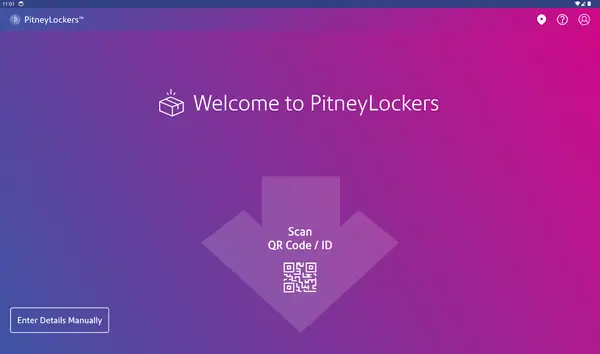
PitneyLockers Support
Find solutions
Network & Connectivity
The following URLs and IP addresses must be accessible in order for the system to connect to the internet.
Features & Settings
Adding a department in PitneyShip Pro, PitneyShip Enterprise, PitneyTrack Inbound, and PitneyLockers
A department is a group of recipients for whom packages can be received and delivered. Each department can have a "key contact" who receives or picks up the department's packages when used with PitneyTrack Inbound and the Locker Management Module.
You can customize four timers on the kiosk. This prevents the kiosk from being stuck on a page after an incomplete session, such as leaving a door open or not logging out.
You can configure your locker bank to allow carriers to drop off packages.
You can send customized notifications to inform users when certain events occur.
The following URLs and IP addresses must be accessible in order for the system to connect to the internet.
You can add new contacts to the address book as needed.
Receiving
To enable users to use PitneyLockers Mobile, share your Authorization Code, support contact information, and a download link with your organization's members.
You can add accessibility requirements to contacts in your address book. The system will automatically select an accessible locker when you reserve a locker for that client in PitneyLockers.
If a customer provides you with a QR code or carrier access code, you can deliver packages directly to a locker bank.
If the recipient already has lockers with packages in them, you can add more packages to those lockers.
You can receive a package in PitneyTrack without reserving a locker, then choose an available locker and add a recipient's package to that locker directly at the kiosk.
You can choose an available locker and add a recipient's package to that locker directly at the kiosk.
PitneyLockers are equipped with an audio assistive interface for visually impaired clients and Braille labeling on key components.
To perform mailroom administrator functions at the system kiosk, log in as an administrator or locker operator.
You can free up lockers for additional reservations and drop-offs by ending existing reservations and emptying occupied lockers.
As a mailroom administrator or locker operator, you can reserve a locker for a package exchange.
You can make lockers available for reservation and drop-off by placing the lockers in service if they are currently set to out of service.
You can configure how clients interact with the lockers when they pick up packages.
You can view the lockers according to their status by selecting the appropriate color-coded option at the top of the manage locker screen.
You can view a summary of locker contents by hovering your mouse over the locker's icon in the Locker Management Module.
As a mailroom operator, you can reopen a locker when dropping off a package. The system allows you to reopen the locker as long as you do it within a certain time period after closing the locker.
You can use the Locker Management Module to see which lockers are available, reserved, occupied, expired, and out of service.
You can set up lockers to allow clients to store personal belongings for either a fixed duration that you set, a flexible duration that clients can set within the maximum limit you define, or no end time. Additionally, you can reserve certain lockers of each size exclusively for delivery, ensuring that all available lockers are not occupied for personal storage.
Instead of a typing in a user name and password, users can scan a barcode to log into a locker bank. You must enable Contactless Lockers in the settings for each locker bank you want to be contactless.
You can free up lockers for additional reservations and drop-offs by removing expired packages.
You can disable the ability to add packages to an existing reservation if you have security requirements that a locker not be opened by anyone but the recipient.
To enable recipients to log into a locker kiosk by tapping a badge or smart card, ensure that the correct value is entered in the Personnel ID field of the Address Book.
You can view the package and locker activity for all of the locker banks available to you. These include the recipient name, locker bank location, tracking ID, and status.
If a recipient is unable to open a locker door, you can open it remotely.
You can pick up a package using the audio assistive interface once you receive an email that it is ready for pickup.
If a locker is currently out of service, you can place it back in service to make it available for reservation and drop-off.
You can remove a locker from service so that it is no longer available for reservation.
You can pick up a package once you receive an email that it is ready for pickup.
As mailroom administrator or locker operator, you can reserve a locker for a package return.
You can reserve a locker ahead of time so that a locker is available for a specific package when it is dropped off.
You can reserve a locker ahead of time so that an assigned locker is available for storing belongings.
Reserve a locker for a group of people to share by making a Storage reservation for a department.
You can use the PitneyTrack mobile app on the Tracking Assistant to receive and drop off packages directly at a front loading locker bank.
You can dedicate and reserve a locker to a department or an individual recipient. This ensures packages are always available in a defined locker.
The mailroom administrator can configure the locker so that when you pick up multiple packages, all of the lockers assigned to you open at either the same time or one at a time.
The mailroom administrator can allow a recipient to pickup departmental packages at the kiosk.
You can choose an available locker and store your belongings for a fixed amount of time, or for a duration you set.
You can reserve a locker ahead of time using the web application so that an assigned locker is available for you to store your belongings. You can reserve a locker for a fixed amount of time, or for a duration you set if that option is allowed at your kiosk.
Retrieve your belongings to end your locker storage reservation.
You can open the locker door while your storage reservation is active to retrieve belongings or add more to the locker.
If the administrator lets you set the duration of your reservation, you can log in to the kiosk to extend your reservation.
As the mailroom administrator, you can reserve a locker ahead of time so that an assigned locker is available for a specific package as soon as you sign in at the kiosk.
Customize the look and feel of your locker bank screen and mobile app with Branding.
You can configure how clients interact with the lockers.
You can set up how clients interact with the lockers when dropping off packages.
Network & Connectivity
The following URLs and IP addresses must be accessible in order for the system to connect to the internet.
Errors & Troubleshooting
If you do not receive the Welcome email, you can go to the signin page and use the "Forgot your password?" link to reset your password.
If the message "No lockers are currently available in selected locker bank" appears and you cannot assign a package to a locker, disable the Needs Accessibility Accommodations for Locker Use checkbox enabled in their contact details within the Address Book.
If you are not receiving email notifications from PitneyShip Pro PitneyShip Enterprise and PitneyTrack Inbound, the feature may not be set up, or the emails may be being blocked.
There are several things that may cause issues when signing in.
Reporting, History & Accounting
You can view and export locker activity filtered by transaction type and date range.