
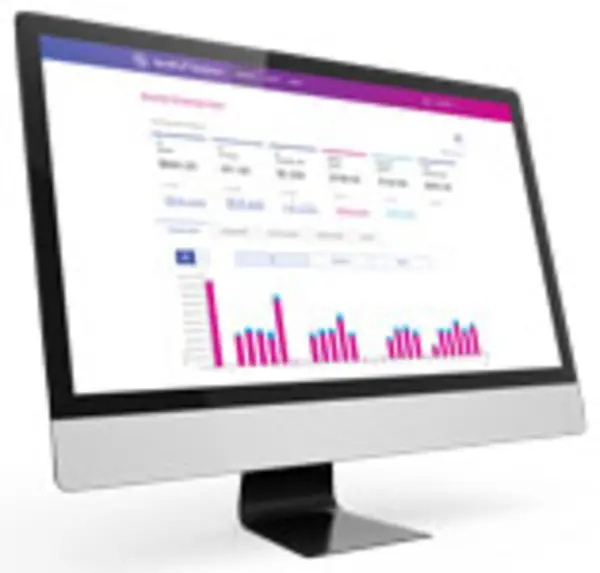
PitneyAnalytics®
Find solutions
Top Articles
Use the dashboard feature in PitneyAnalytics to look at current or recent postange and shipping spending.
Run a sending report to view current or recent sending activity and spending trends across the enterprise.
You can import a CSV file of cost accounts.
Run an Extra Services report in PitneyAnalytics to track your spend on extra services such as Certified Mail and Return Receipt Requested, and identify potential savings.
In PitneyAnalytics, you can schedule reports and have them emailed to multiple recipients.
Network & Connectivity
The following URLs and IP addresses must be accessible in order for the system to connect to the internet.
If you are going to use Single Sign-On (SSO) for the Pitney Bowes Shipping 360 platform, you need to configure your Identity Provider (IdP) according to our guidelines.
Features & Settings
Administrators can create banner notifications that appear across the top of the screen to inform users of important information.
You can import locations into the system automatically on a fixed schedule from an SFTP server.
Learn how to link your Office 365 address book to PitneyShip, PitneyShip Pro, PitneyShip Enterprise, PitneyTrack Asset, PitneyTrack Inbound, PitneyTrack Enterprise, PitneyAnalytics, or the Locker Management Module.
If you use the employee ID field, you can choose to make it required when adding users to the system.
If needed, administrators can restrict the visibility of contacts to only certain user roles. This allows you to have different sets of contacts for different groups of users.
Enterprise administrators can set the period of time after which users will be signed out of the system if they are not using it. This setting applies to all users.
You can add up to 10 custom fields to several different screens in the system.
Divisions are subsets of your enterprise, which is the topmost level of your organization. Each division can contain multiple locations within it.
Locations are subsets of divisions, which are subdivisions of your enterprise. Each division can contain multiple locations. At least one division must already exist in order to create a location.
If you no longer need a division, you can delete it.
If you no longer need a location, you can delete it.
You can change the name of a division if needed.
You can change the name of a location if needed.
If you use the employee ID field, you can choose to make it required when adding users to the system.
You can import a CSV file of your users.
You can provide remote access to Pitney Bowes remote support via the Microsoft Teams Mobile App on your mobile device for troubleshooting issues.
You can add users to the system as needed.
If you do not know your password, you can reset it.
Specifications for importing Single Sign-On (SSO) User Mapping files into in PitneyShip Enterprise, PitneyTrack Asset, PitneyTrack Inbound, PitneyAnalytics, Locker Management Module.
Use the Export Options settings to specify how your data is displayed in the Excel or CSV file generated by PitneyAnalytics.
Configure the Secure FTP server connection for the server where your scheduled reports will be stored in PitneyAnalytics.
A department is a group of recipients for whom packages can be received and delivered. Each department can have a "key contact" who receives or picks up the department's packages.
You can create different roles to define the tasks that users are allowed to perform. Each user is assigned a role.
You can export your divisions and locations in CSV format.
You can import locations using a CSV template that you can download.
You can export a .csv file of your users.
If a user account is no longer needed, you can delete it.
You can edit users if you need to change their name, role, or permissions.
You can import the mapping for Single Sign-On (SSO) users into the system automatically on a fixed schedule from an SFTP server.
As a Client Administrator, you can enable or disable Account List Management (ALM) for any of your meters in the Manage Products screen.
You can assign a nickname to a meter assigned to a shared cost account list. The meter nickname will appear in exported reports in PitneyAnalytics.
You can see the list of meters that use a shared account list management service.
You can see voided shipping label transactions in PitneyAnalytics in the Spend Summary and Shipment Details Report.
Enter your manual transactions in the CSV template, using the Reference Data file to validate the enterprise data values.
You can add multiple manual transactions to PitneyAnalytics by importing a CSV file with the transaction data.
Specifications for importing Location files into in PitneyShip Enterprise, PitneyTrack Asset, PitneyTrack Inbound, PitneyTrack Enterprise, PitneyAnalytics, and the Locker Management Module
You need to sign in in order to use the system.
You can export contacts from the address book in CSV format.
If you no longer need a contact in the address book, you can delete it.
You can edit contact information as needed.
You can import shared contacts into the system automatically on a fixed schedule from an SFTP server. Private contacts cannot be imported.
If you have a lot of contacts in your address book, you may need to use the search feature to find the one you want.
You can import contacts into the address book by uploading a CSV file.
Network & Connectivity
The following URLs and IP addresses must be accessible in order for the system to connect to the internet.
If you are going to use Single Sign-On (SSO) for the Pitney Bowes Shipping 360 platform, you need to configure your Identity Provider (IdP) according to our guidelines.
Errors & Troubleshooting
If you do not receive the Welcome email, you can go to the signin page and use the "Forgot your password?" link to reset your password.
The message "Alert Unable to Add User to Subscription as maximum users [1] already added" occurs because the subscription already has the maximum number of users.
If the message "Duplicate Personnel ID" occurs when importing contacts, the PersonnelID values the CSV import file are not unique.
The message "That address doesn't exist. Error 404" when accessing the Address Book means that you do not have permission to access the Address Book.
The message "This user account is locked. Too many unsuccessful login attempts." occurs after too many unsuccessful login attempts.
The message "Receiving server could not or would not accept mail to this recipient permanently. If a recipient has previously unsubscribed from your emails, the message is dropped.." occurs because the email server is blocking the email from the sender address [email protected].
If the "Do not challenge me on this device again" option is not working or you get MFA prompts too frequently, you may need to adjust your browser settings.
There are several things that may cause issues when signing in.
If the authentication email is not received, the email may be in your Spam or Junk folder, or your network may be blocking these email communications.
Reporting, History & Accounting
You can import a CSV file of cost accounts.
Cost accounts can help you track how you spend your postage funds by allowing you to assign shipping labels and postage refills to an account.
If you need to delete and add multiple cost accounts, you can export, edit, and re-import a cost account list.
Enterprise administrators can import shared cost accounts into the system. This describes the required and optional fields as well as the any limitations on special characters.
As a Client Administrator, you can enable or disable Account List Management (ALM) for any of your meters in the Manage Products screen.
You can assign a nickname to a meter assigned to a shared cost account list. The meter nickname will appear in exported reports in PitneyAnalytics.
You can see the list of meters that use a shared account list management service.
You can exclude products that have exclusive cost account lists that you want to manage directly from your product in PitneyAnalytics.
You can assign your meters to a shared account list management service that helps you ensure all your products are using a common, consistent list of cost accounts.
You can customize your PitneyAnalytics reports to give you the exact level of detail you want to track your spending across the enterprise. Click on any of these reports to see how they're generated.
You can rename and change the order of columns in your reports. These changes are on a per user basis, so only you will see them in PitneyAnalytics.
This article demonstrates how to apply filters and grouping to see what your savings are in multiple locations in PitneyAnalytics.
This article demonstrates how to apply filters and grouping to see spending on various carriers and classes across a division.
This article demonstrates how to apply filters and grouping to see spending on various products across a division in PitneyAnalytics.
Learn what you can do with PitneyAnalytics.
Advisor shows total realized savings and suggests actions to save on your mailing and shipping expenses.
You can filter the shipment details report to view only delivered transactions within a time range.
Use the Savings Advisor to show you potential ways to save based on your transaction history.
Use the shipment details report to view detailed information about multi-piece shipping transactions and multiple stamps used on a stamp sheet.
You can filter your shipment details report to show transactions where savings recommendations apply.
Use the dashboard feature in PitneyAnalytics to look at current or recent meter refill spending.
Run an Extra Services report in PitneyAnalytics to track your spend on extra services such as Certified Mail and Return Receipt Requested, and identify potential savings.
Run a package history receiving report to view receiving activity and status changes for packages.
Run a package details receiving report to view detailed receiving activity.
This article demonstrates how to apply filters and grouping to see Cost Account spending across multiple locations n PitneyAnalytics.
You can add new Job IDs to manual transactions by typing them in or importing them with a manual transaction list.
You can compare year-over-year or quarter-over-quarter in your Spend Summary reports.
View zone-level information in reports and dashboards.
Using rules you define, you can automatically add surcharges to any defined shipping and mailing transaction shown on your reports in PitneyAnalytics.
Use the PitneyAnalytics dashboard to view current or recent carrier activity and trends across the enterprise at a glance.
Use the Show/Hide Columns function to add delivery metrics to your Shipment Details Report.
Run a shipping balance report to compare your spend vs. carrier invoices.
Run an account balance report to check your postage funding available balances.
Save reports as favorites so you can run them with the same filters and organization every time. Some reports can be saved as the default report.
You can export your reports to CSV, Excel, or PDF files.
Use the PitneyAnalytics postage refill history to see detailed transaction activity in Pitney Bowes's financial accounts that you use to fund money for the postage.
Use the meter balance report in PitneyAnalytics instead of calling or visiting mailrooms to track balances.
Use the PitneyAnalytics postage refill report to see how you're spending money with Pitney Bowes's financial accounts that you use to fund money for the postage.
Use the dashboard feature in PitneyAnalytics to look at current or recent postange and shipping spending.
Use the receiving dashboard in PitneyAnalytics to view current or recent locker utilization.
Use the shipment details report to view detailed information about each shipping transaction.
Run this report to view stamps used including refund status.
You can filter the Shipment Details Report to show voided transactions.
You can set the fiscal year to start on a specific date. By default, this setting is only seen by you, but can set the fiscal year for all users in your enterprise.
You can see details about locker use by running a locker package details report.
Use filters to segment and analyze shipments based on label type for more precise reporting.
You can add ship request details to your reports.
Use manual transactions to import transaction data from products that aren't supported directly by PitneyAnalytics.
You can rename certain columns in the summary reports View By menu to suit your enterprise needs.
Use manual transactions to import transaction data from products that aren't supported directly by PitneyAnalytics.
Run a receiving report to view current or recent locker utilization across the enterprise.
Use the Export Options settings to specify how your data is displayed in the Excel or CSV file generated by PitneyAnalytics.
Configure the Secure FTP server connection for the server where your scheduled reports will be stored in PitneyAnalytics.
Run a sending report to view current or recent sending activity and spending trends across the enterprise.
Administrators can see users' signins to the system and activity such as creating and editing items in the system. The logs are updated hourly. The activity logs can be exported if needed.
When opening exported CSV reports in Excel, Excel auto-formats the cells, which can cause data to be displayed incorrectly. To view exported reports with the data formatted correctly, the file must be imported instead of opened.
In PitneyAnalytics, you can schedule reports and have them emailed to multiple recipients.
If you get an error when downloading Excel reports, adjust your Microsoft Edge settings.
Documents and Software
For information on service offerings and level of support, download the
Pitney Bowes Technical Support Overview