
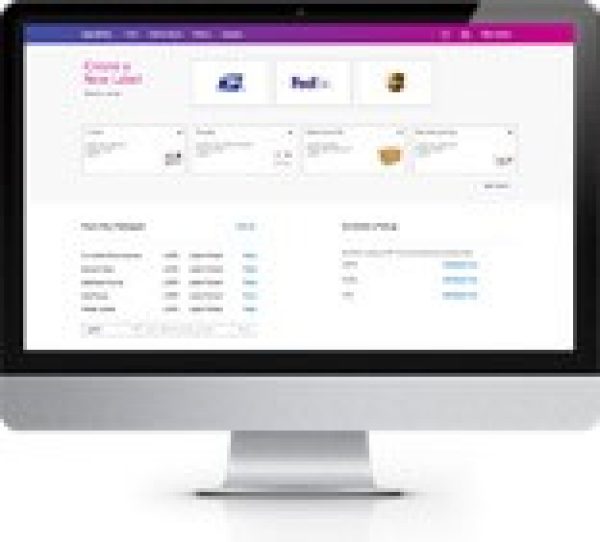
SendPro® Online Support
Find solutions
Top Articles
You can request a USPS refund up to 30 days from the date on which you printed a shipping label.
You can request a refund up to 60 days from the date on which you printed a USPS stamp.
Find the answers to frequently asked questions about SendPro Online and PitneyShip.
Sign in to SendPro Online
Installation, Setting Up & Drivers
Learn how to install the roll in the Brother QL1050 printer for SendPro Online or PitneyShip.
Learn how to resolve the message "Error 740: The requested operation requires elevation" when installing the SendPro Scale App in Windows.
The message "DeleteFile failed; code 5 Access is denied" when installing or updating the SendPro Online software means that you do not have permission to modify or delete files in the installation folder.
The SendPro Online software is required for printing envelopes and for accessing stamp and envelope printing options.
Learn how to set up the SendPro Desktop SendKit.
The SendPro Scale App enables SendPro to communicate with your scale. The Scale App does not need to be installed when using the SendPro Online software for Windows.
The SendPro Scale App enables SendPro to communicate with your scale.
Learn how to install the roll in the Brother QL1100 printer for SendPro Online.
Learn how to install the Datamax Mark III printer for SendPro Online or PitneyShip.
Learn how to install the Brother QL-1100 for SendPro Online or PitneyShip on Mac.
Learn how to install the roll in the Datamax W1110 (1E35, 1E40, 1E41, or 1E45) printer for SendPro Online or PitneyShip.
Learn how to install the Brother QL1050 printer for SendPro Online or PitneyShip for Mac OS X.
Learn how to install the Brother QL1050 printer in Windows for SendPro Online or PitneyShip.
Learn how to install a Datamax w1110 (1E40, 1E35, 1E41, or 1E45) printer via USB (not on a network) for Windows or Mac OS X for SendPro Online or PitneyShip.
Learn how to install the Brother QL-800 printer for SendPro Online or PitneyShip.
Learn how to install a Datamax W1110 (1E40, 1E35, 1E41, 1E45) printer on a Mac OS X computer that is on a network.
Learn how to install a Datamax w1110 (1E40, 1E35, 1E41, or 1E45) printer on a Windows computer that is on a network.
Learn how to install the Brother QL-1100 for SendPro Online or PitneyShip on Windows.
Features & Settings
If you know your SendPro Online password, you can change it. If you do not you know your password, you can reset it.
You can export a CSV file of your cost accounts from SendPro Online. Only Admins and Location Admins can enable, add, edit, import, export, and delete cost accounts.
If the credit card that you use to pay for your subscription expires, you will receive an email notification and should update your payment method right away.
You can have SendPro automatically add postage to your account when the balance falls below a certain threshold.
You can use SendPro Online to view users' status and change user roles. Only users with the role of Admin or Location Admin can perform this procedure.
You can change the nickname or display name of a FedEx account in SendPro Online. The nickname appears on the Home screen and in your history.
You can add users to the system as needed.
When you enter new recipient addresses on labels, you can have them automatically added to your address book.
You can have SendPro send emails with tracking numbers, delivery confirmations, and label refund confirmations. If you wish, you can customize the subject line of these emails.
If needed, you can change your SendPro Online account name, which is used to identify the account on reports.
Admins can choose whether Location Admins can access the Cost Account settings to enable, add, import, export, and deactivate cost accounts.
If you experience any issues with your scale in SendPro Online, check to make sure that you have the latest version of the SendPro Scale App.
If you have a multi-location subscription, you can view the Locations that have been set up.
Your SendPro Online username is your Pitney Bowes Your Account email address. If needed, you can change it.
When printing stamp sheets or envelopes, you may need to make changes to your printer's default settings, which may affect other programs. To avoid changing settings back and forth between SendPro Online, PitneyShip, or PitneyShip Pro and other programs, we recommend that you install a duplicate instance of your printer that is dedicated to printing from SendPro Online, PitneyShip, or PitneyShip Pro.
You can choose the default recipient address that will be used for all return labels you create.
Presets save shipment information so that it can be used as a template for printing additional labels in the future with the same carrier, packaging, weight, dimensions, and shipping services.
You can change the nickname or display name of a UPS account in SendPro Online. The nickname appears on the Home screen and in your history.
A system-wide default UPS account can be set by the administrator. Each individual user can also set their own default account, which overrides the default set by the administrator.
A system-wide default FedEx account can be set by the SendPro administrator. Each individual user can also set their own default account, which overrides the default set by the administrator.
Learn how to install the Datamax Mark III printer for SendPro Online or PitneyShip.
If you use cost accounts, you can choose which account is selected by default.
You can change the order in which your presets appear on the Home screen and the Shipment Presets screen.
You can delete a FedEx or UPS account from SendPro Online if you no longer wish to use it. This also applies to FedEx and UPS accounts used on other SendPro products.
Cost accounts can help you track how you spend your postage funds by allowing you to assign shipping labels and postage refills to an account. Only Admins and Location Admins can enable, add, change, import, export, and deactivate cost accounts.
By default the Brother QL-1100, QL-1110NWB, and 1E44 printers turn off after 60 minutes of non-use and must be turned back on manually. You can disable this feature.
By default the Brother QL-800 printer turns off after 60 minutes of non-use and must be turned back on manually. You can disable this feature.
Admin users can choose whether to allow users to purchase supplies from the Supplies menu.
You can view or change the payment method you use for USPS postage in SendPro Online. Only users with the role of Admin can access this information.
If you no longer need a preset, you can delete it.
If you need to change the settings of a preset, you can edit it.
The maximum transaction limit allows you to set an amount that any individual label may not exceed. By default, this option is off. Only users with the role of Admin can change this setting.
In order to use your FedEx account in SendPro Online, you first need to set it up. After you set up your FedEx account, you can use it for other SendPro products.
In order to use your UPS account in SendPro Online, you first need to set it up. After you set up your UPS account, you can use it for other SendPro products. Only users with the role of Admin or Location Admin can perform this procedure.
You can set certain default settings for printing stamps and envelopes.
In the Label Options settings, you can select the default label size and choose whether to print a receipt with the label.
Learn how to link your Office 365 address book to SendPro Online
By default, each SendPro Online user has their own address book, but if you have a multi-user subscription, you can choose to have users share addresses.
If the SendPro Online scale shows the wrong weight, the scale needs to be zeroed.
If your scale screen is blank, it most likely has no power.
Learn how to resolve the message "Error 740: The requested operation requires elevation" when installing the SendPro Scale App in Windows.
There are several reasons why the message "We can't find your scale. Make sure is installed and running" may be displayed in SendPro Online.
If "888888" is displayed on your scale, there may be an issue with the connection.
If there the message "CAL" is displayed on your scale, contact Pitney Bowes support.
The message "ErrE" on the scale means that the object on the scale has exceeded the scale's weight capacity.
The SendPro Scale App enables SendPro to communicate with your scale. The Scale App does not need to be installed when using the SendPro Online software for Windows.
The SendPro Scale App enables SendPro to communicate with your scale.
Learn how to cancel a SendPro Online subscription.
Learn how to sign in to SendPro Online.
You can order supplies from within SendPro Online or in the Pitney Bowes online shop.
Find the answers to frequently asked questions about using SendPro Online.
You can delete addresses that you no longer need from your address book. Addresses that are deleted from the SendPro Online address book are also removed from the address book in other SendPro products.
You can export the addresses from your SendPro Online address book to a CSV file. If you use a SendPro Tablet or SendPro C/SendPro+ device, the addresses from its address book will be included as part of this export file.
You can import addresses from other sources into your SendPro Online address book. Addresses added in SendPro Online or are also visible on other SendPro products such as the SendPro Tablet, SendPro C, SendPro+ meters, and SendPro P Series meters.
If the State/Province and ZIP/Postal Code are blank on imported addresses, this is because there were spaces in the imported data that caused the information to be imported incorrectly.
If you get the message "Street must be no longer than 40 characters" or "Address must be no more than 100 characters", it is because one or more lines in your sender or recipient address is longer than 40 characters (SendPro Online) or 100 characters (PitneyShip).
Learn how to add an address to the address book in SendPro Online.
Addresses edited in SendPro Online are also updated in the address books of other SendPro products.
When you create a shipping label, SendPro Online verifies the recipient address against the USPS database of valid addresses to which it can deliver. Some carriers or country destinations may require you to enter a verified address in order to print a label.
Printing
USPS SCAN Form 5630 saves time because instead of scanning each individual shipping label, SCAN Form 5630 only needs to be scanned once to upload all of that day's shipping labels to the USPS systems.
If print jobs are not being sent to an HP printer queue from the SendPro Online software, you may need to change the printer driver for your HP printer.
Learn how to troubleshoot envelope printing issues in the SendPro Online software for Mac.
Learn how to resolve an issue where no printer selection window appears when trying to print stamps or envelopes in the SendPro Online software.
Learn how to resolve envelope printing issues in the SendPro Online software for Windows.
If "Printer 1" and "Printer 2" displayed instead of your printers when printing stamps or envelopes in the SendPro Online software, there may be an issue with the program's cache or the installed printers.
Learn how to resolve poor print quality on the PB-SP100 label printer.
Learn how to resolve the message "The printer has no paper loaded. Please load a roll of paper and try again." in SendPro Online or PitneyShip.
Learn how to resolve printing issues with 4x6 labels when using a Datamax MK III label printer.
Learn how to resolve printing issues with a Brother QL-800 printer.
If your stamp sheets are not aligned properly, you may need to adjust your browser settings.
If a Datamax W1110 label printer feeds incorrect label size when printing a label, the printer may need to be calibrated.
Learn why the weight of a package is not printed on a USPS Shipping API label printed in SendPro Enterprise, SendSuite Live, SendSuite Xpress, SendPro Online, PitneyShip, PitneyShip Pro, or PitneyShip Enterprise.
If you get the message "Error Code:WPS208" when printing to a stamp roll in the SendPro Online software, there may be an issue with the default printer.
The message "Print driver host for 32bit applications has stopped working" or "Print driver host for applications has stopped working" means that Windows has a conflict with a Windows HP universal printer driver.
If you get the message "Fail to download image: Network access is disabled." when printing stamp rolls or envelopes in the SendPro Online software, you need to clear your cache.
The error WPS205, WPS208, or WPS4008 occurs because the account does not have enough funds available.
Learn how to resolve the message "There are no printers available to print 2x7" when printing rolls.
If you see the message "System is showing There Is A Problem With Adobe Acrobat Reader, Try Again" in Chrome when printing stamp sheets, you may need to change your Chrome settings.
The message "You don't have the right printer connected for your label size." occurs because a UPS declared value label must be printed on an 8.5 x 11 sheet of paper along with its form.
Several different issues can cause the message "MAILING.ERROR.PRINT.-102".
Learn how to resolve the message "OFFENDING COMMAND: image" or "undefined image and stack dictionary" when printing a label.
The message "Print Failed. Check your printer and try again" is caused by Microsoft Edge version 102.
Once a ship request has been created, you can print it when you are ready to send the package.
Stamps for a USPS postcard can be printed on a stamp sheet or on a stamp roll.
If you do not have enough postage on an envelope, you can print a postage correction stamp to add more postage. For example, if you have already printed stamps and then the price of stamps increases due to a USPS rate change, you can print a correction stamp with the additional postage to cover the new postage rate.
Stamp sheets can be printed either from the SendPro Online software or from the web version of SendPro.
You can use Certified Mail to get proof of mailing and electronic record of delivery when you print USPS shipping labels.
The purpose of a FedEx manifest is to save time. Without a manifest, FedEx needs to scan each individual shipping label. This can be time consuming if there are a large number of shipping labels. Instead of scanning each individual shipping label, the manifest can be scanned once by FedEx, and every shipping label from that day will be uploaded to the FedEx systems.
You can reprint a shipping label up to 24 hours from the initial printing.
If there is an issue when printing a stamp sheet, you can reprint it immediately after the first attempted printing. Stamps printed on stamp rolls and envelopes cannot be reprinted.
You can print the same label for multiple recipients at once using "batch printing".
Envelopes can be printed on most inkjet or laser printers. Envelopes must be printed using the SendPro Online software. They cannot be printed from the classic web version of SendPro.
Learn how to install the Brother QL-800 printer for SendPro Online or PitneyShip.
Mailing & Shipping
You can create a return label for a shipment so that the recipient can send it back to you. Return label procedures vary by carrier.
You can use Certified Mail to get proof of mailing and electronic record of delivery when you print stamps.
Cost accounts can help you track how you spend your postage funds by allowing you to assign shipping labels and postage refills to an account.
Learn how to create an international, military, or U.S. territory shipping label in SendPro Online.
You can check on the status of your shipping label and stamp refund requests in SendPro Online.
Electronic Return Receipt (ERR) is an extra service available for USPS First-Class and Priority Mail shipments.
USPS SCAN Form 5630 saves time because instead of scanning each individual shipping label, SCAN Form 5630 only needs to be scanned once to upload all of that day's shipping labels to the USPS systems.
You can view tracking information for packages sent through SendPro in your history, or look up tracking information for any USPS, FedEx, or UPS package from the SendPro Online Home screen.
FedEx Ground Economy (formerly SmartPost) is a residential ground service available in the US, in which the package ships via FedEx, but is delivered by USPS.
Normally, all label costs are charged to the sender's FedEx or UPS account, but you can charge a shipment's costs to the recipient or another party's FedEx or UPS account if you wish.
Learn why UPS 2nd Day Air or UPS 3 Day Select may not be available.
Learn why you cannot change the Ship Date when creating a USPS label in SendPro Online.
If there are delivery issues with your shipments, contact your carrier.
You can create a shipping label directly from the address book.
Ship requests allow you to create a label that you or someone else can print at a later time.
Once a ship request has been created, you can print it when you are ready to send the package.
If a ship request is no longer needed, you can delete it.
You can get a link to the carrier's website to schedule a package pickup if needed.
Stamps for a USPS postcard can be printed on a stamp sheet or on a stamp roll.
If you do not have enough postage on an envelope, you can print a postage correction stamp to add more postage. For example, if you have already printed stamps and then the price of stamps increases due to a USPS rate change, you can print a correction stamp with the additional postage to cover the new postage rate.
International stamps can be printed either from the SendPro Online software or from the web version of SendPro Online on either stamp sheets or stamp rolls.
Stamps can be printed either from the SendPro Online software or from the web version of SendPro Online.
Stamp sheets can be printed either from the SendPro Online software or from the web version of SendPro.
When creating a shipping label, you can compare rates from each carrier you use.
Learn how to create and print a domestic shipping label in SendPro Online.
A Delivery Assurance claim can be filed if your package did not arrive by the guaranteed date.
You can use Certified Mail to get proof of mailing and electronic record of delivery when you print USPS shipping labels.
An insurance claim can be filed if a USPS insured shipment or a UPS or FedEx Declared Value shipment is lost or damaged. This does not apply to packages insured through a third-party insurance provider.
The purpose of a FedEx manifest is to save time. Without a manifest, FedEx needs to scan each individual shipping label. This can be time consuming if there are a large number of shipping labels. Instead of scanning each individual shipping label, the manifest can be scanned once by FedEx, and every shipping label from that day will be uploaded to the FedEx systems.
You can reprint a shipping label up to 24 hours from the initial printing.
If there is an issue when printing a stamp sheet, you can reprint it immediately after the first attempted printing. Stamps printed on stamp rolls and envelopes cannot be reprinted.
You can request a USPS refund for an unused shipping label up to 30 days from the date on which you printed a shipping label.
You can void a UPS and FedEx shipping label so that its cost will not be applied to your invoice. This applies to UPS and FedEx only. For USPS, you must request a refund.
You can search and filter your history to find a label that was created in SendPro Online.
When you create a shipping label, SendPro Online verifies the recipient address against the USPS database of valid addresses to which it can deliver. Some carriers or country destinations may require you to enter a verified address in order to print a label.
You can print the same label for multiple recipients at once using "batch printing".
Envelopes can be printed on most inkjet or laser printers. Envelopes must be printed using the SendPro Online software. They cannot be printed from the classic web version of SendPro.
USPS, FedEx, and UPS require a Mail Stop Code (MSC) in a recipient address to be entered before the Attention and Delivery address lines. To satisfy this requirement, you must enter the Mail Stop number in the Name field.
You can request a refund up to 60 days from the date on which you printed a USPS stamp.
Printing
USPS SCAN Form 5630 saves time because instead of scanning each individual shipping label, SCAN Form 5630 only needs to be scanned once to upload all of that day's shipping labels to the USPS systems.
If print jobs are not being sent to an HP printer queue from the SendPro Online software, you may need to change the printer driver for your HP printer.
Learn how to troubleshoot envelope printing issues in the SendPro Online software for Mac.
Learn how to resolve an issue where no printer selection window appears when trying to print stamps or envelopes in the SendPro Online software.
Learn how to resolve envelope printing issues in the SendPro Online software for Windows.
If "Printer 1" and "Printer 2" displayed instead of your printers when printing stamps or envelopes in the SendPro Online software, there may be an issue with the program's cache or the installed printers.
Learn how to resolve poor print quality on the PB-SP100 label printer.
Learn how to resolve the message "The printer has no paper loaded. Please load a roll of paper and try again." in SendPro Online or PitneyShip.
Learn how to resolve printing issues with 4x6 labels when using a Datamax MK III label printer.
Learn how to resolve printing issues with a Brother QL-800 printer.
If your stamp sheets are not aligned properly, you may need to adjust your browser settings.
If a Datamax W1110 label printer feeds incorrect label size when printing a label, the printer may need to be calibrated.
Learn why the weight of a package is not printed on a USPS Shipping API label printed in SendPro Enterprise, SendSuite Live, SendSuite Xpress, SendPro Online, PitneyShip, PitneyShip Pro, or PitneyShip Enterprise.
If you get the message "Error Code:WPS208" when printing to a stamp roll in the SendPro Online software, there may be an issue with the default printer.
The message "Print driver host for 32bit applications has stopped working" or "Print driver host for applications has stopped working" means that Windows has a conflict with a Windows HP universal printer driver.
If you get the message "Fail to download image: Network access is disabled." when printing stamp rolls or envelopes in the SendPro Online software, you need to clear your cache.
The error WPS205, WPS208, or WPS4008 occurs because the account does not have enough funds available.
Learn how to resolve the message "There are no printers available to print 2x7" when printing rolls.
If you see the message "System is showing There Is A Problem With Adobe Acrobat Reader, Try Again" in Chrome when printing stamp sheets, you may need to change your Chrome settings.
The message "You don't have the right printer connected for your label size." occurs because a UPS declared value label must be printed on an 8.5 x 11 sheet of paper along with its form.
Several different issues can cause the message "MAILING.ERROR.PRINT.-102".
Learn how to resolve the message "OFFENDING COMMAND: image" or "undefined image and stack dictionary" when printing a label.
The message "Print Failed. Check your printer and try again" is caused by Microsoft Edge version 102.
Once a ship request has been created, you can print it when you are ready to send the package.
Stamps for a USPS postcard can be printed on a stamp sheet or on a stamp roll.
If you do not have enough postage on an envelope, you can print a postage correction stamp to add more postage. For example, if you have already printed stamps and then the price of stamps increases due to a USPS rate change, you can print a correction stamp with the additional postage to cover the new postage rate.
Stamp sheets can be printed either from the SendPro Online software or from the web version of SendPro.
You can use Certified Mail to get proof of mailing and electronic record of delivery when you print USPS shipping labels.
The purpose of a FedEx manifest is to save time. Without a manifest, FedEx needs to scan each individual shipping label. This can be time consuming if there are a large number of shipping labels. Instead of scanning each individual shipping label, the manifest can be scanned once by FedEx, and every shipping label from that day will be uploaded to the FedEx systems.
You can reprint a shipping label up to 24 hours from the initial printing.
If there is an issue when printing a stamp sheet, you can reprint it immediately after the first attempted printing. Stamps printed on stamp rolls and envelopes cannot be reprinted.
You can print the same label for multiple recipients at once using "batch printing".
Envelopes can be printed on most inkjet or laser printers. Envelopes must be printed using the SendPro Online software. They cannot be printed from the classic web version of SendPro.
Learn how to install the Brother QL-800 printer for SendPro Online or PitneyShip.
Errors & Troubleshooting
Clearing the cache in the SendPro Online software can help to resolve various issues.
If print jobs are not being sent to an HP printer queue from the SendPro Online software, you may need to change the printer driver for your HP printer.
Learn how to troubleshoot envelope printing issues in the SendPro Online software for Mac.
Learn how to resolve an issue where no printer selection window appears when trying to print stamps or envelopes in the SendPro Online software.
Learn how to resolve envelope printing issues in the SendPro Online software for Windows.
Learn how to resolve a Windows blue screen when opening the SendPro Online software.
Learn how to resolve a blank or white page in the SendPro Online software for Windows or Mac.
If you are seeing distorted graphics or a black screen in the SendPro Online software for Windows, your graphics drivers may need to be updated.
If "Printer 1" and "Printer 2" displayed instead of your printers when printing stamps or envelopes in the SendPro Online software, there may be an issue with the program's cache or the installed printers.
Learn how to resolve the error "SendPro.exe - Entry Point Not Found" in SendPro Online.
If the SendPro Online scale shows the wrong weight, the scale needs to be zeroed.
If the Accept button in the Choose Another Mail Class window is disabled (greyed out) when printing stamps, it means that you need to set up your postage payment method.
Learn how to resolve poor print quality on the PB-SP100 label printer.
Learn how to resolve a flashing red light on the PB-SP100 (1E47, 1E48, 1E51, or 1E53) label printer.
Learn how to resolve a flashing orange light on the PB-SP100 (1E47, 1E48, 1E51, or 1E53) label printer.
Several different things can cause the green light to flash on the PB-SP100 (1E47, 1E48, 1E51, or 1E53) label printer.
Learn why UPS 2nd Day Air or UPS 3 Day Select may not be available.
If a USPS Large Envelope label printed in SendPro Online does not have tracking, it is because First Class Mail is not eligible for free tracking.
If a 4x6 shipping label displays correctly in Adobe Reader, but some parts are missing when it's printed, there may be issues with the Adobe Reader settings or the printer driver.
If SendPro Online, PitneyShip, or PitneyShip Pro screen keeps reloading, you need to clear your web browser's cookies and cache.
Learn why Priority Mail Express 1-Day service may not be available.
You may get an "Insufficient USPS Postage on Your Recent SendPro Shipment" email from Pitney Bowes if you sent a USPS package through SendPro Online or the SendPro Online Mobile App without enough postage.
Learn why you cannot change the Ship Date when creating a USPS label in SendPro Online.
Learn how to resolve the message "The printer has no paper loaded. Please load a roll of paper and try again." in SendPro Online or PitneyShip.
If the Brother QL-800 printer only appears in the Other Devices section of the Control Panel instead of the Printers section, the printer driver did not install correctly.
Learn why the rates shown in SendPro Online, PitneyShip, PitneyShip Pro, and PitneyShip Enterprise may differ from the rates shown on the carrier's website for the same shipment.
Several different things can cause the green light to flash on the Datamax W1110 label printer.
Several different things can cause the red light to flash on the Brother QL-1050 printer.
Several different things can cause the red light to flash on the Brother QL-1100 (1E44) or QL-1110NWB label printer.
Several different things can cause the red light to flash on the Datamax MK III label printer.
Several different things can cause the red light to flash on the Datamax W1110 label printer.
If 4 x 6 labels are not printing in Safari or Firefox, your browser printer setting may need to be adjusted.
If you are not receiving tracking email notifications from SendPro Online or PitneyShip, the feature may not be set up, or the emails may be being blocked.
Learn how to resolve printing issues with 4x6 labels when using a Datamax MK III label printer.
Learn how to resolve printing issues with a Brother QL-800 printer.
There are several reasons that the Request Refund button may not be available for a USPS label.
If your scale screen is blank, it most likely has no power.
If there are delivery issues with your shipments, contact your carrier.
If the solid red light is on on the W1110 label printer, the printer may need to be recalibrated.
If your stamp sheets are not aligned properly, you may need to adjust your browser settings.
If the State/Province and ZIP/Postal Code are blank on imported addresses, this is because there were spaces in the imported data that caused the information to be imported incorrectly.
Learn what to do when SendPro Online or PitneyShip gets stuck on the message "We're generating your label" or "Generating shipping label" and will not proceed.
Pitney Bowes shipping software rates are lower because of a special partnership with the USPS that allows us to pass along great rates to our clients.
If a Datamax W1110 label printer feeds incorrect label size when printing a label, the printer may need to be calibrated.
Learn why the weight of a package is not printed on a USPS Shipping API label printed in SendPro Enterprise, SendSuite Live, SendSuite Xpress, SendPro Online, PitneyShip, PitneyShip Pro, or PitneyShip Enterprise.
Learn how to resolve the message "SendPro can't be opened because Apple cannot check it for malicious software" when using the SendPro Online software for Mac.
If you get the message "Error Code:WPS208" when printing to a stamp roll in the SendPro Online software, there may be an issue with the default printer.
Learn how to resolve the message "Error 740: The requested operation requires elevation" when installing the SendPro Scale App in Windows.
The message "DeleteFile failed; code 5 Access is denied" when installing or updating the SendPro Online software means that you do not have permission to modify or delete files in the installation folder.
There are several reasons why the message "We can't find your scale. Make sure is installed and running" may be displayed in SendPro Online.
The message "Global.paymentmethod.unknown: xxxxxxxxxxxx" means that there is an issue related to your SendPro payment method.
The message "Print driver host for 32bit applications has stopped working" or "Print driver host for applications has stopped working" means that Windows has a conflict with a Windows HP universal printer driver.
Learn how to resolve the message "SendPro has stopped working" or “The application was unable to start correctly (0xc000007b)” in the SendPro Online software.
If you get the message "Fail to download image: Network access is disabled." when printing stamp rolls or envelopes in the SendPro Online software, you need to clear your cache.
The error WPS205, WPS208, or WPS4008 occurs because the account does not have enough funds available.
Error 20" occurs when using the SendPro Online software on Windows 11 because there is a compatibility issue between the SendPro Online software and Windows 11.
If the message "The roll of labels or tape inside the machine does not match the one selected in the application" appears when using a QL-1100 printer, the wrong paper size is selected.
If you get the message "The password you provided was not recognized. Please try again.", try changing your password.
The message "There is some problem in shipping services" occurs because the ZIP Code is invalid.
If you receive the message "Unable to process your request at this time" when linking your FedEx account to SendPro Online, please contact us.
If you receive the message "Unable to process your request at this time" when linking your existing UPS account to SendPro Online, please contact us.
Learn how to resolve the message "There are no printers available to print 2x7" when printing rolls.
The message "Oops! Something went wrong" appears when importing addresses in SendPro Online because the CSV file is too large.
The message "We were unable to print your label" appears if you try to print a USPS SCAN form after 8:00 PM. SCAN forms must be printed before 8:00 PM.
If the message "We were unable to print your label" appears if you try to print a UPS label, your UPS account needs to be relinked in SendPro Online.
Learn how to resolve the error "ioGetBlackbox is not defined" when attempting to add your UPS account in SendPro Online.
An "Invalid format" error when updating your credit card means that the credit card number was entered with spaces, dashes, or some other character that is not allowed.
If you see the message "System is showing There Is A Problem With Adobe Acrobat Reader, Try Again" in Chrome when printing stamp sheets, you may need to change your Chrome settings.
The message "You don't have the right printer connected for your label size." occurs because a UPS declared value label must be printed on an 8.5 x 11 sheet of paper along with its form.
The message "You have not completed your account registration" means that the username is inactive because the account still needs to be activated.
The message "We could not process your payment" means that there are not enough funds available in your Pitney Bowes Reserve Account or Purchase Power Account.
If you see the message "Error 403 ou do not have permission to perform the requested action" in SendPro Online or on the SendPro 300, the email address you are logging in with does not have access to the system.
Learn how to resolve the message "Oops! Something went wrong" when creating a shipping label in SendPro Online or PitneyShip.
If you get the message "Street must be no longer than 40 characters" or "Address must be no more than 100 characters", it is because one or more lines in your sender or recipient address is longer than 40 characters (SendPro Online) or 100 characters (PitneyShip).
If you get the message “The username you provided was not recognized. Please try again.”, contact us.
Learn how to resolve the message "It's not you, it's us. We're having an internal server issue."
If you get the message "Office 365 authentication has expired", you need to remove and reconnect your Office 365 account to SendPro Online.
When signing up for UPS Rate Account in SendPro Online, the message "We can't process your request. wait a moment and try again. If the issue persists, contact SendPro Support" may appear if you use a P.O. Box address, abbreviate the city name, or exceed the character limits in the fields on the sign-up form.
The message "No Services found" may be caused by the uBlock Origin browser extension.
If you see the message “We can't let you in. It looks like your account has been cancelled.”, you will need to contact support.
The message "Set Payment Method" means that the postage payment method has not been set up.
If "888888" is displayed on your scale, there may be an issue with the connection.
If there the message "CAL" is displayed on your scale, contact Pitney Bowes support.
The message "ErrE" on the scale means that the object on the scale has exceeded the scale's weight capacity.
Several different issues can cause the message "MAILING.ERROR.PRINT.-102".
Learn how to resolve the message "OFFENDING COMMAND: image" or "undefined image and stack dictionary" when printing a label.
The message "Print Failed. Check your printer and try again" is caused by Microsoft Edge version 102.
Learn how to resolve error code -11 or -102 when printing stamp rolls.
If you see the message "We can't let you in. You’ll need permission first.", the email address you are using to sign in does not have access to the SendPro Online or PitneyShip service.
Maintenance
Clearing the cache in the SendPro Online software can help to resolve various issues.
Refilling Postage
In order to print USPS labels and postage in SendPro Online or PitneyShip, you must have enough funds in your USPS postage account.
You can have SendPro automatically add postage to your account when the balance falls below a certain threshold.
The message "We could not process your payment" means that there are not enough funds available in your Pitney Bowes Reserve Account or Purchase Power Account.
If you wish to withdraw funds from your postage balance in SendPro Online, PitneyShip, PitneyShip Pro, or PitneyShip Enterprise and have them returned, please chat with us. Note that the funds will be refunded back to your original payment method.
You can view or change the payment method you use for USPS postage in SendPro Online. Only users with the role of Admin can access this information.
Reporting, History & Accounting
Cost accounts can help you track how you spend your postage funds by allowing you to assign shipping labels and postage refills to an account.
Cost accounts can help you keep track of how you are spending your money on postage by allowing you to assign a trackable cost category to shipping labels and postage refills. Only Admins and Location Admins can enable, add, edit, import, export, and deactivate cost accounts.
If you use cost accounts, you can choose which account is selected by default.
In SendPro Online, cost accounts cannot be deleted, only deactivated.
Cost accounts can help you track how you spend your postage funds by allowing you to assign shipping labels and postage refills to an account. Only Admins and Location Admins can enable, add, change, import, export, and deactivate cost accounts.
You can import a .csv file of cost accounts into SendPro Online or PitneyShip. Cost Accounts imported in SendPro Online or PitneyShip can be used on other SendPro products such as the SendPro Tablet and SendPro C/SendPro+ devices. Only Admins and Location Admins can enable, add, edit, import, export, and deactivate cost accounts.
You can export history reports from SendPro Online as CSV files. These reports may include history data from other SendPro products.
You can view the history of your shipping labels, stamp printing, postage purchases (refills), and refunds.
The Daily Activity Report contains the shipping history for the current date: Date, Recipient, Carrier, Shipping Info, Tracking Number, Status, Amount, and User.
You can search and filter your history to find a label that was created in SendPro Online.
Documents and Software
Installing your scale with SendPro
SendKit QL-1050 Installation Guide
Sendpro Getting Started
SendPro Online Freshdesk Companion User Guide
SendPro Online Ordoro User Guide
SendPro Online Quick Reference Guide
SendPro Online Same Day Delivery User Guide
SendPro Online Shipping Alerts, Reports User Guide
SendPro Online Shipping Calendar User Guide
SendPro Online US Security and Compliance
Transfer your Address Book/Contact List to SendPro from Ship a Package Instructions
For information on service offerings and level of support, download the
Pitney Bowes Technical Support Overview